Image Guidance
Images on EPA websites are critical to web visitors' experiences on epa.gov. Testing has shown that our visitors consciously and subconsciously use images to help locate content that accomplishes their top tasks.
When the Office of Digital Communications reviews a new or existing web area, it will review the images in that area in order to determine whether they conform to: EPA web standards, policies and other requirements, including Section 508 requirements and standards of professional quality. The Image Standards sections of this page discuss these requirements further.
In addition, OEA's Digital, Risk Communication and Press Division (DRCPD) reviews and has final approval of the selection of images used on homepage banners. Options for selecting and developing these images are described below in the Process sections of this page.
On this page:
- Image Standards: Requirements and Resources
- Image Standards Specific to One EPA Web: What the DRCPD Image Team Will Look for When Choosing or Reviewing Images
- Process for Selecting and Editing Images:
Image Standards: Requirements and Resources
General Standards and Policies
- Web Standard: Graphics. Includes information on meeting Section 508 requirements.
- Web Standard: Graphic Logos
- One EPA Web Image Standards (set forth below)
Copyright Standards and Policies
- Requirements:
- Use only images you have permission to use:
- Images you or DRCPD have licensed (for example, through stock photo websites); or
- Images for which you or DRCPD have bought the copyright; or
- Images for which you have obtained written permission from the copyright owner; or
- Images free of copyright; or
- Images owned by EPA:
- A large number of EPA photos are available on the Office of Multimedia's intranet site. Click on the Event Gallery, Stock Gallery and Panoramic Gallery links on the left.
- Obtain releases/consents from photo models/subjects where applicable.
- AI-generated images are not permitted on agency websites, or in agency social media posts. It is against agency policy to use generative AI tools for official use - Before even considering possible ethics/appropriations/terms of service/copyright issues, you would need to obtain an exception to the current policy prohibiting the use generative AI tools from the Office of the Chief Information Officer (OCIO) in the Office of Finance and Administration.
- Warning: Do not assume that photos on websites managed by other programs or regions or on other agency websites, including any images found through the Web CMS Image Library, are free of copyright.
- If you are interested in using an image that is in a web area of the Web CMS, you can try contacting the Editor in Chief (EIC) of that area to find out if he knows who owns the image. To reach out to the EIC, you can either (a) try contacting the EIC through the "Contact Us" page of the web area where the image is located, or (b) send an email directly to the EIC. The most accurate list of web area EICs is located in the Web Plan, which is located on the Resources for Web Policies and Procedures page.
- If you are using the Web CMS Image Library to select and use an image on a page you are developing, you should follow these steps:
- DO NOT use the "Add files and images" tool in the Edit View of your page to find an image that you can use. Instead,
- Go to the Media tab of the Dashboard (you must first log in to access this page) and search for appropriate images. Once you have selected one you would like to use,
- Note the LAN ID of the file's owner. The owner is found in the User column across from the image.
- Determine who the file owner is; what person is associated with the LAN ID? If you can't tell by looking at the LAN ID, contact Web CMS Support.
- Contact the file owner to determine whether the image is free of any copyright, restriction or license requirement that would prohibit you from reusing the file owner's image. If the file owner can't tell you which category 1-5 above the image falls into, don't use the image, because it may be that the file owner didn't get all required permissions to use it in the first place.
- Use only images you have permission to use:
- Resources:
Process for Selecting and Editing Images: New Microsites
Steps to Take if You Develop Images on Your Own
Step 1. You, as the EIC, develop website including all images.
- You have identified top audiences and tasks
- You have reviewed potential content and identified appropriate content; content is rewritten for the Web as needed
- Content organization is finalized
Step 2. Your management reviews and approves the site.
Step 3. Your Web Council member reviews and approves the site.
Step 4. Your Web Council member submits review checklist and list of top audiences/tasks to DRCPD for content review.
Step 5. DRCPD content review team reviews and approves the site. DRCPD notifies you, your Web Council member, and DRCPD images team that site content has been approved.
Step 6. DRCPD images team reviews microsite banners, as applicable. DRCPD images team works with you on any images that in DRCPD's judgment need to be replaced or modified.
Step 7. DRCPD images team approves homepage/banner images and notifies DRCPD, DRCPD content team, and Web Council member.
Step 8. DRCPD notifies you and your Web Council member that the site can be published.
Step 9. You publish the site.
Step 10. Want to change an image after the site has been published? See the "Process for Selecting and Editing Images - Existing Microsites" section below.
Process for Selecting and Editing Images: Existing Microsites
- Banners and all other microsite images: you should develop the images. DRCPD will not review before you publish.
- Images on homepages (main body content, i.e. the images associated with cards or paragraphs):
- You can develop these images. In that case, please post the proposed image on the homepage in the Drupal staging environment. Send an email to Angela Shogren (shogren.angela@epa.gov) with the URL; make clear in your email which image(s) is new. You can publish once you receive approval from DRCPD. OR
- You can work with DRCPD to select and edit the image.
One EPA Web Image Standards: What the DRCPD Image Team Will Look for When Choosing or Reviewing Images
- Simplicity. Avoid images that are overly complicated or complex. See the sample simple and complex images below.
- One way of choosing "simple" images is to choose those that have a central focal point. Consider images with one or two subjects on a solid background or with the background slightly out of focus (for example, the image of the mom and daughter shopping). Look at the Educational Resources image. Can you spot the focal point?
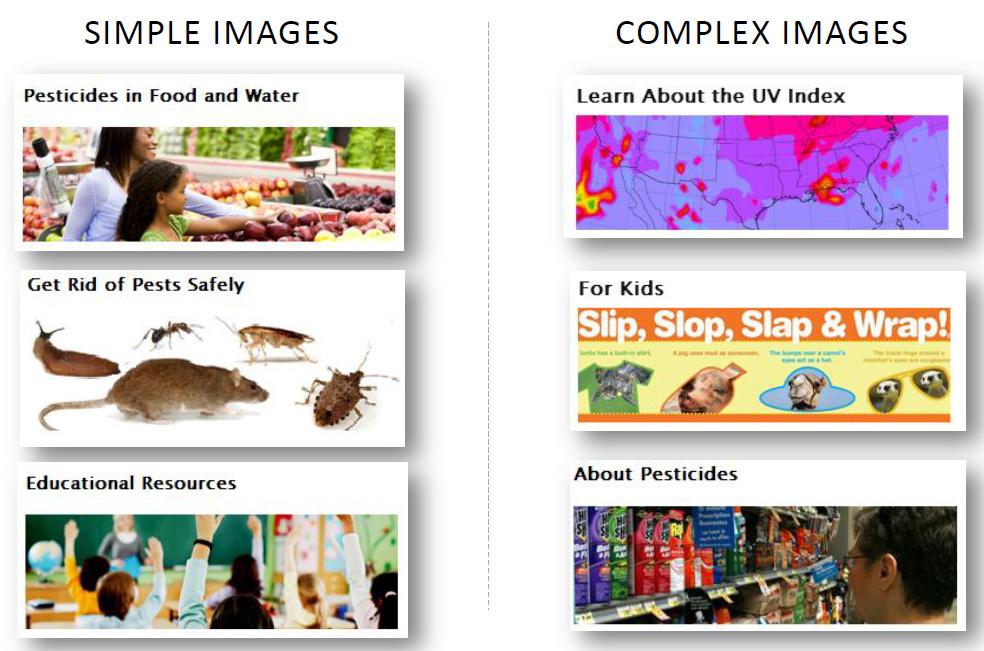
- Communication. In the main body of a homepage, choose images that clearly communicate the text of the card or paragraph heading and help visitors understand what content they will find.
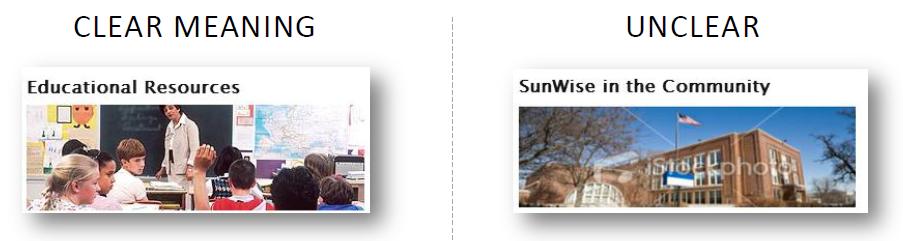
- Imagine the information in the paragraph or card if there were no heading text. Would your visitors still understand what information they are likely to find?
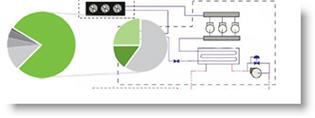
What would this image mean to your visitors?
- High Quality. Use images that have an appropriate resolution to ensure image clarity. An image that has been stretched to accommodate the space designated for it is not acceptable.
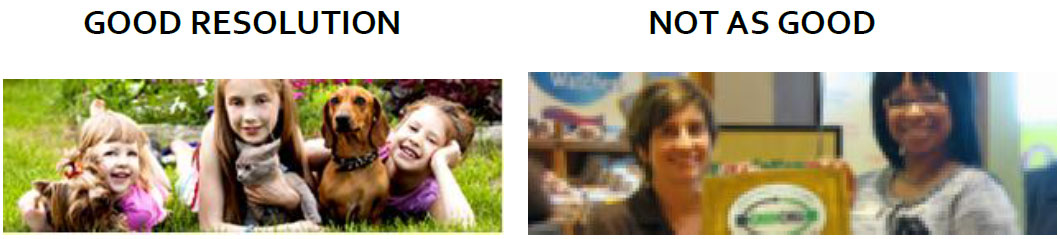
- Diversity. Ensure that your images that show people show a wide range of people.
- Sensitivity.
- Be sensitive to your subject matter. If your topic relates to adverse health effects, it's more effective to show people concerned about their health than smiling people.
- Avoid cultural stereotypes in your selection of images.
