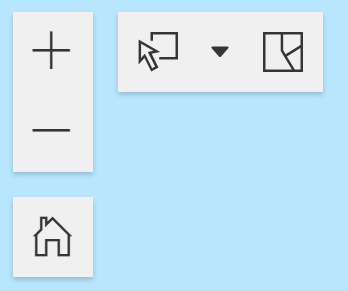2. Quick Start
Use this section if you want a quick overview of the main tools included in the RE-Powering Mapper 3.0 to assist you in quickly getting started using the RE-Powering Mapper.
Toolbar Widget Menu
The Toolbar Widget Menu includes tools to do the following: view the legend and turn layers on and off, filter, open attribute table, measure, change the basemap, create a bookmark of a view, print and use predefined queries.

How to Filter and Search for RE-Powering Sites
- Select the Filter tool in the bottom middle of the screen and open the layers to select one or multiple options to filter the sites.
- Select a point in the map to view a pop-up with more information about that site.
- Turn on additional map layers by using the Layers and Legend tool to learn more about the site and surrounding area. Detailed site information, including site boundary, access and use limitations and other features, are available in some cases.
- To view or export a list of site results, use the Attribute tool to open the RE-Powering Site Attribute list and then right click on the table and select Export.
- Use the Predefined Queries tool to quickly identify lists of some of the most frequently searched site types.• Use the search tool to search based on RE-Powering Site Name or location.
Actions Menu
In the top left corner, zoom in and out, return to home view, select features and clear selections.