Data Reports
On this page:
- List of standard reports
- Generating reports
- Standard reports overview
- Sort order tab
- Running a report
List of Standard Reports
This is a table of all standard reports. Most reports have a minimum set of required selection criteria, without which they will not run. For Parameter, either a specific parameter number or Pollutant Type group name (such as CRITERIA or ALL) is required. For Geography, any geographical specification on the active selection tab is acceptable.
| REPORT_CODE | REPORT_NAME | DATE | PARAMETER | GEO |
|---|---|---|---|---|
| AMP025 | Screening Group Inventory | |||
| AMP220D | Monitor Network | Y | Y | Y |
| AMP230 | Frequency Distribution Report | Y | Y | Y |
| AMP251 | QA Raw Assessment Report | |||
| AMP256 | QA Data Quality Indicator Report | |||
| AMP260 | Reduced Frequency Distr Report | Y | Y | Y |
| AMP300 | Violation Day Count Report | Y | Y | Y |
| AMP350 | Raw Data Report | Y | Y | |
| AMP350MX | Raw Data Max Values Report | Y | Y | Y |
| AMP350NW | Raw Data NAAQS Averages | Y | Y | Y |
| AMP350P | Raw Data Report Preproduction | Y | Y | |
| AMP355 | Combined Site Sample Values | |||
| AMP360 | Raw Data Qualifier Report | |||
| AMP380 | Site Description Report | Y | ||
| AMP390 | Monitor Description Report | Y | Y | |
| AMP410 | Air Quality Index Report | Y | Y | |
| AMP410S | Air Quality Summary Report | Y | Y | Y |
| AMP430 | Data Completeness Report | Y | Y | Y |
| AMP435 | Daily Summary Report | Y | Y | Y |
| AMP440 | Maximum Values Report | Y | Y | Y |
| AMP450 | Quicklook Criteria Parameters | Y | Y | Y |
| AMP450NC | Quicklook All Parameters | Y | Y | Y |
| AMP470 | Raw Values By Year | |||
| AMP480 | Design Value Report | Y | Y | Y |
| AMP500 | Extract Site/Monitor Data | Y | Y | |
| AMP501 | Extract Raw Data | Y | Y | Y |
| AMP503 | Extract Blanks Data | |||
| AMP504 | Extract QA Data | |||
| AMP600 | Certification Evaluation and Concurrence |
Generating Reports
Reports are found under the Retrieval section located on the Menu Bar.
Under Retrieval there are a number of Browse reports where you can view data on the system. Browse reports are for reviewing information and are not designed for exporting or printing data.
Standard Reports Overview
In AQS, the most common way to view data is via Standard Reports. These are pre-defined reports that show most of the data in AQS.
This section gives a brief overview of how to use the reports function of AQS.
Standard Reports Form
Interactive Training - Running a Report
Criteria Set Tab
AQS Standard Reports are under Retrieval in the Menu Bar. To navigate to them, the user will click 'Retrieval' from the Menu Bar then select 'STandard Report Selection' from the drop-down.
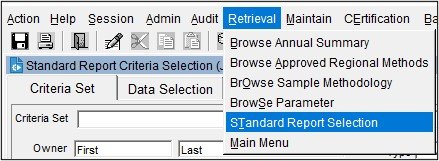
This will open the 'Standard Report Criteria Selection' form.
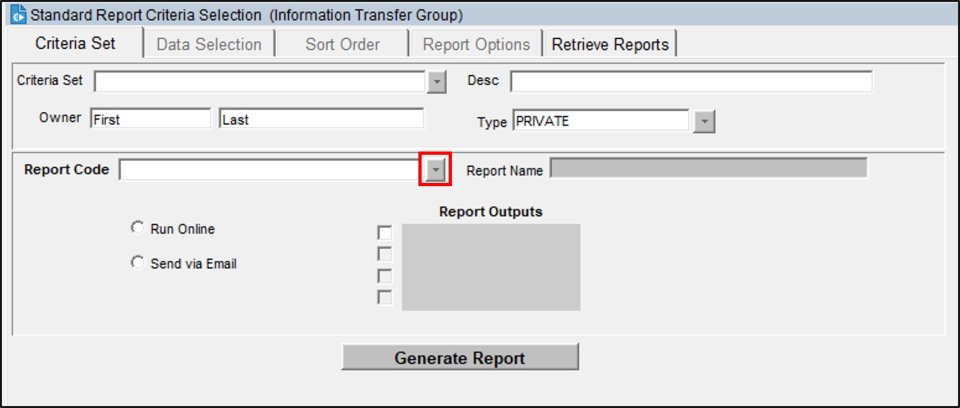
The user will click the LOV button associated with the Report Code field.
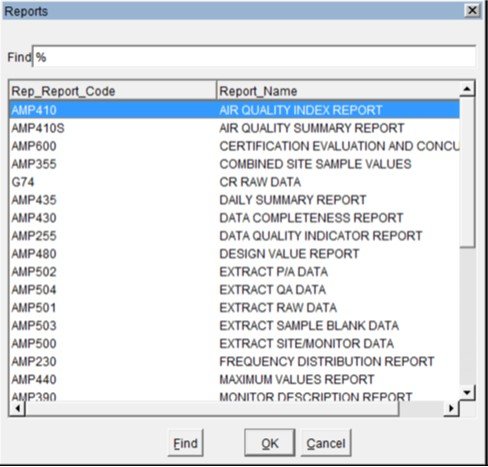
This will open a pop-up providing the user with a list of reports to choose from.
Once the user has done this, the mode the report will run in needs to be determined.
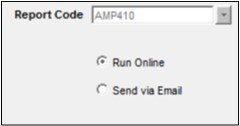
If the user selects 'Run Online' the report will be delivered to the user's browser and the user must stay on-line to retrieve the report.
If 'Send via Email' is selected, AQS will email the report to the address in the user profile. This is called a "batch" report (just like batch load, it can be working while the user is not logged in).
After the user selects a Report Code the Print Format will be shown. Also, if the user selected 'Send via Email' then the File Name will be shown.
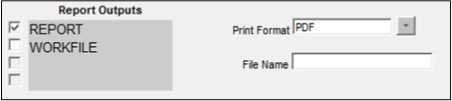
Output Formats
There are generally two Report Output options available, however there sometimes may be more.
Report
This is a formatted report designed to be read. It is associated with the PDF format.
Workfile
This is a text file of tabular data (with a header) for things like spreadsheets to read. Each AQS report has its own distinct workfile format.
XML
This is a tabbed text file of nested data designed for computers to read.
The user may select as many of the Report Outputs as desired. If multiple selections are made, the same data will be sent in different formats.
File Name
If Send Via Email was selected the user must give it a short file name in order to have AQS email the report when it is complete.
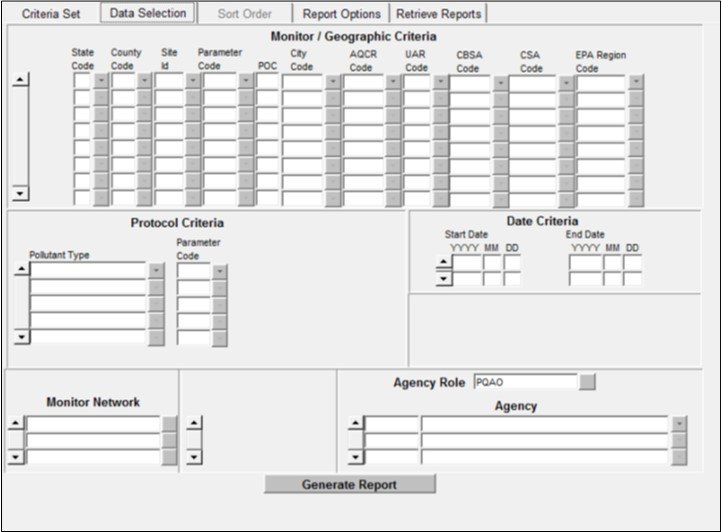
The form is divided up into several blocks, each with their own bold header: Monitor/Geographic Criteria, Protocol Criteria, Date Criteria, Monitor Network, and Agency Role. Some blocks may have default values populated depending on the report you have selected.
Each of these blocks allows the user to enter selection criteria for the selected report. Only data that matches criteria will be included in the report. There are a few things to keep in mind when entering selection criteria:
- Certain minimum criteria are required. These vary by report, so the fields are not bolded (like correct and maintain forms). If not enough criteria have been entered, an error message will be generated.
- The more criteria entered the less data will be returned, and the faster the report will run.
- Entering a criteria means produce those values. Leaving a criteria blank means produce all values.
- For example, entering a state code will return data for all monitors in the state.
- Entering a state code and a county code and a parameter code will return data for just that parameter in that county.
- Entering a pollutant type or parameter code will return data just for it. Leaving it blank will return data for all parameters.
Sort Order Tab
Each report in AQS includes a default sort order (usually the order of display). For some reports, this can be altered using the Sort Order tab. Sort columns can be moved up or down in the sort order by highlighting them and pressing the up or down arrow buttons. Columns may not be added to the sort order.
Report Options Tab
Each report in AQS includes a default set of options that can be changed. To change the options, the user will select different values for the options by using the LOV (drop down) associated with each.
Some reports (with NAAQS related data) will also include some information (that is not adjustable) about which standards will be represented in the data.
Retrieve Reports Tab
This tab keeps a history of recent reports that have been run (going back 30 days). This tab can be used to check on the status of a long-running batch report. It can also be used to download the output of previous reports that may have been misplaced. This is the only way to view an online report after the user has exited the Report Progress popup.
The user will need to refresh this view after opening the Retrieve Reports Tab. The user will click the Refresh Query button to update the view to the latest status. [Note] all reports submitted under the user's name are displayed.
In order to retrieve a report the user can highlight the desired report in the list and then click on the Retrieve Report button.
Any report in the correct state may be stopped from this form. The User will highlight the desired report line and then click the Cancel Report button to cancel the report. The user may find this helpful when a large amount of data has been selected and the report is not needed.
The Delete Report button will delete the selected report. This is not required as the report listing will periodically be cleaned up as a part of routine maintenance. [Note] reports in this list will not remain available for extended periods.
Running a Report
After the report and output options have been chosen and all of the selection criteria (and optionally adjusted the sort order and changed options) have been entered, the report is ready to be run. [Note] every tab on the Standard Reports form (except Retrieve Reports) has a Generate Report button.
After the Generate Report button has been clicked the application may jump back to where the user last had his cursor or to the Criteria Set tab - this is normal.
Report Submitted for Batch Processing
If the report was run in batch mode (emailed to the user when completed), a pop-up message will be displayed noting the report was submitted for batch processing.
Report Status
If the report was run on-line, the pop-up will display the stage and percent complete of the report. The report can be canceled if an error was made or it is taking too long. When the on-line report is done it will be delivered to the user's browser. If the output is a Report, it will appear in a new tab. If the output is a workfile or XML, the browser will prompt the user to download a zipped file.
Report Contents
All reports contain a PDF cover page echoing the selection criteria.
If the only output is PDF files, this page will be added to the beginning.
If the output includes non-PDF output, all files will be zipped into a single archive that includes the cover page echoing the selection criteria and one or more files with the results (depending on the report and the outputs). All of the files will begin with the File Name entered on the Criteria Set tab and include suffixes and extensions.
Previous | Next
